What is a Chromebook?
The Chromebook is a new, faster computer introduced by Google and is using Chrome OS.
Why do you want to turn your PC into a Chromebook?
First of all, Chromebooks are fast. It starts in seconds and because it is a lightweight operating system it doesn't eat a lot of storage even if you have an older spec hardware compared to a Windows PC. Because it runs on Google's operating system, using Google apps will be smooth and it also offers thousands of apps. It has built-in virus protection, and backs up your stuff in the cloud, making it more accessible.
How can I install Chrome OS to my PC?
Here is a walk-through of the process for converting an old Mac or Windows PC into a Chrome capable computer.
Note: Read directions first before installation!
1. Check if your machine is compatible to be converted into a Chromebook. Neverware has a list of all compatible device with their software which you can check in here.
2. Get an 8GB or 16GB flash drive and download a program called CloudReady made by Neverware, a New York startup company. This software is a modified version of Chromium, the open source version of Chrome that Google makes available to third-party developers.
3. Plug your Flash drive into your old PC. Make sure you have already backup all your files in your old PC before doing this.
4. Turn on your device and hold a couple of keys to make it boot your flash drive. This keys varies in devices.
5. Install your CloudReady software into your device. With this, all your files will be deleted and your old operating system will be replaced.
Note: You can choose a dual boot option in which you can access your old files but with restriction. You can check Neverware's website for more info on this.
6. Install Flash. Although this is optional, it could be useful in some apps.
7. Enter your google credentials, and that is all. You now have a Chromebook for free.
And that is how you can salvage and reuse your old PC into a Speedy Chromebook.
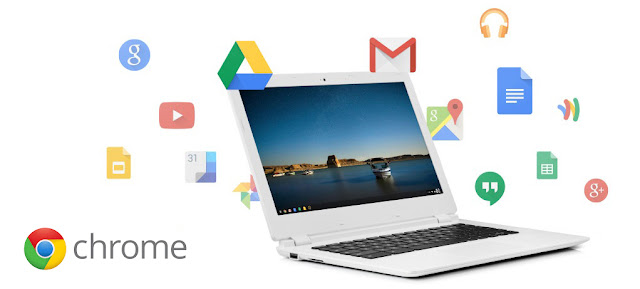


Comments
Post a Comment